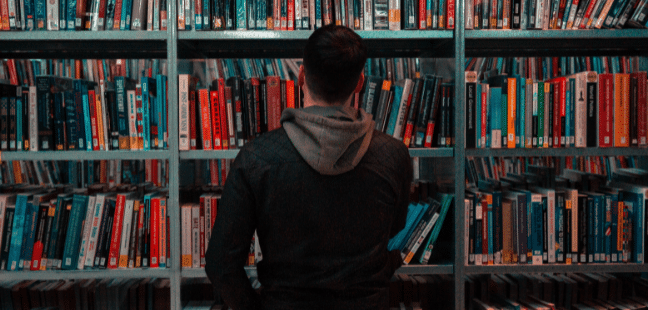One of the challenges a translator has to face is mastering the tools that allow them to work faster and more efficiently. And that’s exactly what translation memories and terminology databases are for! 
In part one of our tips for mastering Trados Studio guide, we showed you how to set up and use the SDL Trados QA checker. Today, in part two, Acolad’s project managers are going to show you how to manage terminology databases and translation memories in Trados Studio:
What is a Translation Memory and How Does it Work?
When you translate with a CAT Tool, all of the sentences are stored in a bilingual database as each segment is translated. You can think of the translation memory a bit like an enormous filing cabinet, in which each individual folder contains all of the translations inserted into each segment of the target language column. Each time you upload a project a new, empty translation memory is created that is gradually enriched by the translator.
When you are working on a new translation and you come across a segment you translated in a previous document, the TM will suggest a match (i.e. a previously translated segment that corresponds to an identical source segment). This also means that each client will have their own translation memory for each project.
But translation memory should not be confused with machine translation: remember, the translation memory doesn’t translate the text directly, it can only suggest matches for segments that you have translated in the past.
What are the Advantages of Using a Translation Memory?
With a Translation Memory, you no longer have to manually retranslate identical sentences for every translation project. This not only saves time but it also makes your translations much more consistent, especially when working on media where the same content appears multiple times (e.g. instruction manuals).
As soon as a translation memory is populated with the right terms, the CAT tool will suggest them to you automatically. This means you will have much less text to translate, which leaves you with more time for quality control and proofreading. And thorough proofreading and quality assurance mean fewer errors and, consequently, better quality translations.

How to Add a Translation Memory to SDL Trados?
Translation memories are usually set up in advance by the project managers and included in the package. However, if you want to add your own TMs, you can do so by selecting Project Settings > Language Pairs > Translation Memory and Automated Translation.
What are Fuzzy Matches?
During translation, SDL Trados constantly searches the translation memory to find source segments that match up with the ones in the new project. A match percentage is then displayed to indicate the degree of similarity between the two segments.
Below is a table that outlines the matching percentages used by Acolad:
|
Perfect Match
|
100% match |
|
Context match – A 100% match that also has the same previous sentence and the same exact next sentence
|
101% match
|
|
Fuzzy match
|
Between 74% and 99% match |
|
New segment – You will need to completely re-translate the segment with matches of less than 74%.
|
Less than 74% match |
I’ve Finished the Translation Project but the Translated Segments Are Not Flagged as a 100% Match. What Should I do?
If the percentage of translated words remains at a certain level and are not a 100% match:
- Check that all of the translated segments have been confirmed;
- If the segments have not been confirmed, simply right click the file name and select Batch Tasks > Word Count and click Yes.
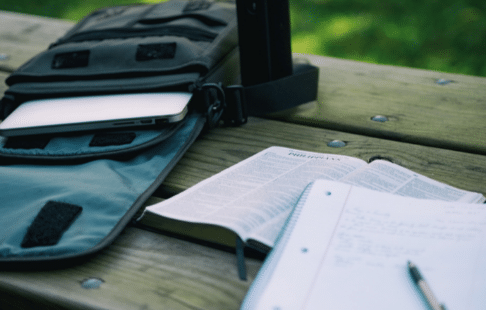
Terminology Management in Trados
Terminology is key in translation and probably the most difficult and time-consuming element of a translator’s job.
What is the Purpose of the Terminology Database?
Terminology databases are used to establish the correct meaning of a source term within a specific context and to find the equivalent term in the target language. CAT software uses termbases to categorise each term and can contain much more comprehensive information than a glossary: definitions, context, source, grammatical information, etc.
What are the Advantages of Using a Termbase?
Terminology requires a lot of time and research, but the extra effort will be worth it because, together with the TM, the termbase provides lots of benefits:
- Helps save time when working on a project and subsequent projects;
- Improves terminological consistency and the overall quality of the translation;
- Faster and more accurate quality control and a reduction in potential errors;
- Terminology and translation memory can be managed via a single platform.
How to Manage Terminology in Trados
There are different ways to manage terminology: these range from uploading a simple list of terms in an Excel file, to more complex termbases, such as glossaries with images, that are built into CAT tools.
A termbase also has the added advantage of automatic term suggestions.
It’s good practice to insert terms (nouns, verbs, adjectives) in their basic format, i.e. singular, lower case (with obvious exceptions), and infinitive verbs, etc.. Some termbases also include case-sensitivity and concordance settings to improve term suggestions, which reduces the number of false positives during QA checks.
If you want to find other best practices for managing terminology, go and check our e-book on CAT tools.
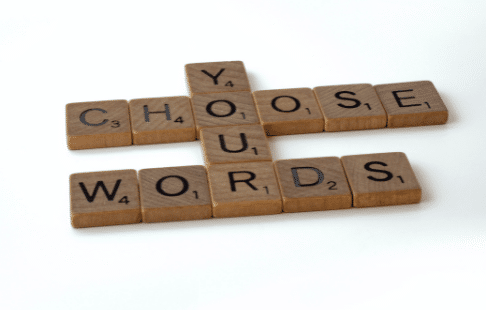
How to Add a Termbase in SDL Trados
Wherever possible, a termbase will be included in the package prepared for you by your project manager. However, sometimes termbases may be sent to you separately.
Below you will find instructions on how to link additional termbases to a project:
- Cliquez sur Paramètres de la base terminologique du projet
- Cliquer sur Ajouter, puis sur Parcourir…, et sélectionner la base terminologique.
Once the termbase has been linked to a project, you can get additional information on a particular term by clicking on View term details and by consulting the various information, such as Context/Explanation, Validation Source, etc.
How to Use a Termbase in SDL Trados
- Go to Project settings > Language pairs > All language pairs > Termbases > Use > File-based MultiTerm Termbase;
- Click on File-based MultiTerm Termbase, search and select the folder where you saved the tool, then click on Open.
Go to Editor view and click on Term recognition. This will display the search results for the selected source segment found in the Termbase.
You can position the Term recognition window wherever you like on the screen, so all of the terms are clearly visible.
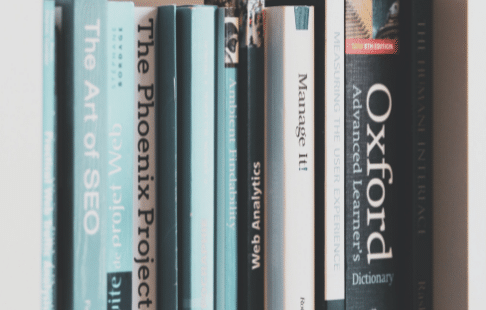
Now you know how to manage translation memory and terminology in SDL Trados! 
If you have any other questions or tips on translation memories or termbases, feel free to share them in the discussion group!
If you haven’t already done so, follow us on Facebook and LinkedIn to keep up with the latest news from Acolad Community.